Microsoft Power BI is a cloud based reporting and visualization service that also has a desktop application. It includes out-of-the-box Salesforce connectors that work on standard objects, custom objects, or reports.
Power BI Desktop runs on Windows and users can get started without any subscription.
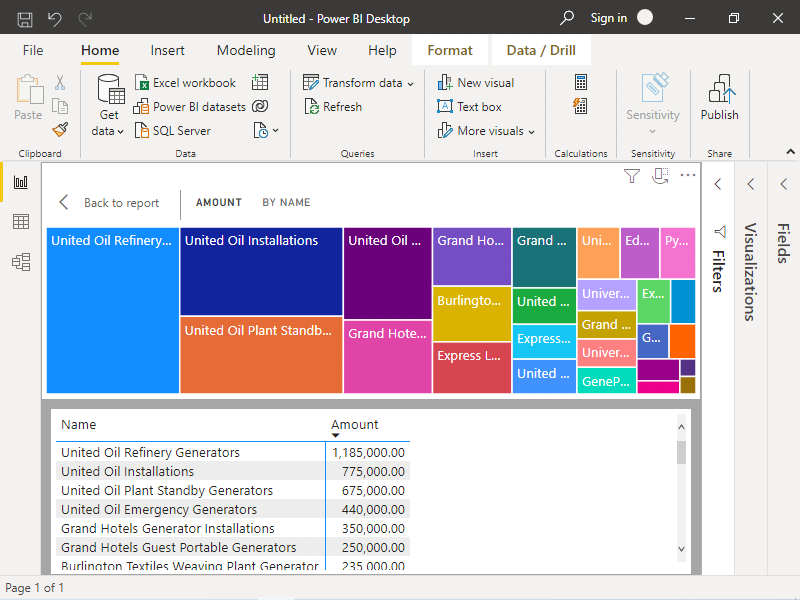 |
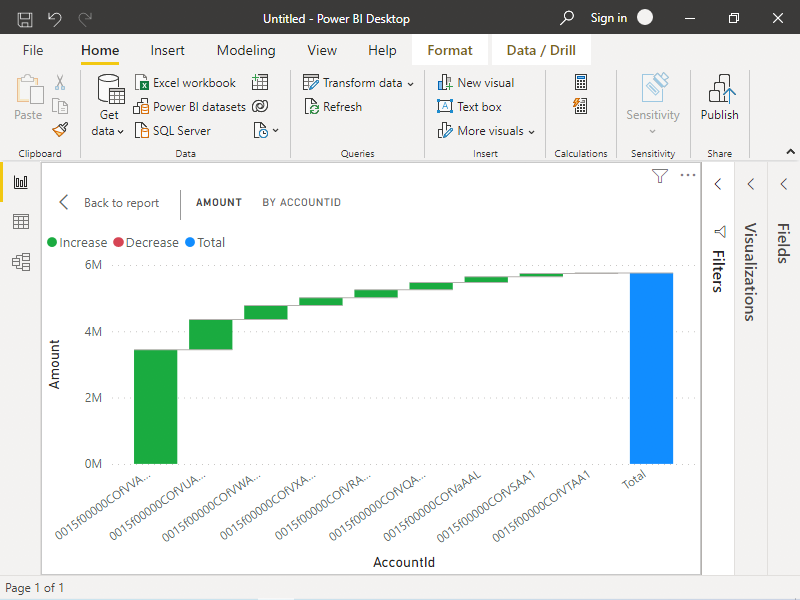 |
Salesforce connection tutorial
1. Download and install the July 2021 release of Power BI Desktop. There are more recent versions on the Microsoft site but this specific release is known to work:
- 32-bit - PBIDesktopSetup-2021-07.exe
- 64-bit - PBIDesktopSetup-2021-07_x64.exe
2. Add your Salesforce data source using the ribbon:
- Home > Get Data > Salesforce Objects
- Production > Connect > Load the Opportunity table
- Wait through "Evaluating... Loading data to model... Creating connection in model..."
- Power BI will show (eg) "13 rows loaded" and then present a blank canvas.
3. Try a data visualization by double clicking one in the Visualizations sidebar. There are new chart types including Treemap and Waterfall that can complement the reports and dashboards already available to you in Salesforce. Choose axes from the Fields sidebar.
It's powerful. Power BI shines when it combines many datasources, not just Salesforce, to analyse and graph insights that might otherwise be missed. Hope this helps and see below for the video and troubleshooting.
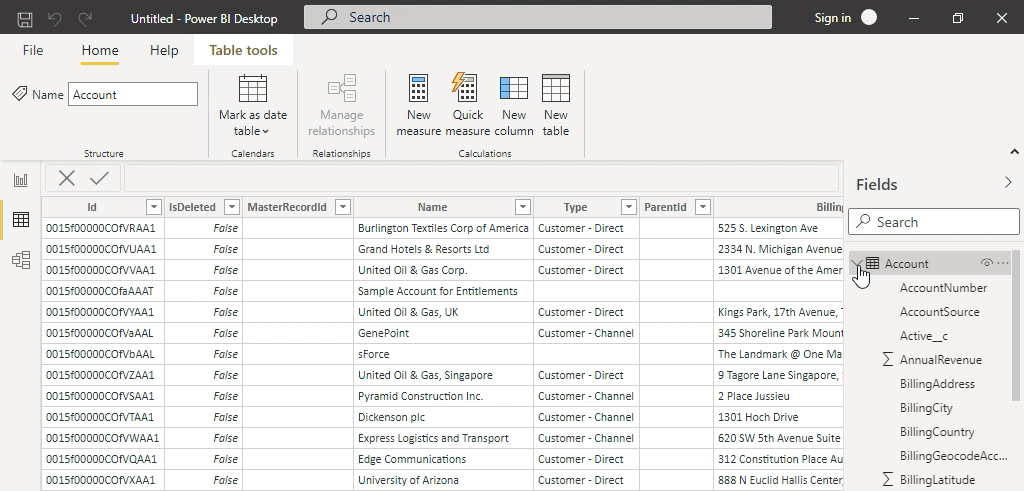
Troubleshooting
Stuck on "Loading data to model"
Workaround: install the July 2021 release. This error occurs in the August, October, November, December 2021 versions of Power BI Desktop when running Get Data for the Salesforce Objects data source. The app appears frozen and RAM/CPU usage look nominal, but the refresh never finishes. We hope an update resolves this and look forward to improved stability.
| Power BI Desktop | Version | Salesforce Objects |
| February 2021 Release | 2.90.702.0 | No longer available |
| March 2021 Release | 2.91.701.0 | No longer available |
| April 2021 Release | 2.92.706.0 | No longer available |
| May 2021 Release | 2.93.384.0 | No longer available |
| June 2021 Release | 2.94.781.0 | No longer available |
| July 2021 Release | 2.95.983.0 | ✅ Get Data Works |
| August 2021 Release | 2.96.1061.0 | Stuck "Loading data to model" |
| September 2021 Release | 2.97.921.0 | Stuck "Creating connection in model" |
| October 2021 Release | 2.98.1025.0 | Stuck "Loading data to model" |
| November 2021 Release | 2.99.862.0 | Stuck "Loading data to model" |
| December 2021 Release | 2.100.1401.0 | Stuck "Loading data to model" |
Stuck on "Creating connection in model"
Workaround: install the July 2021 release. This error occurs in the September 2021 version of Power BI Desktop when running Get Data the Salesforce Objects data source. The application doesn't crash, but the operation never completes even if left overnight.
Failed to save modifications to the server
Workaround: close and re-open Power BI Desktop using "Run as administrator". This error may occur when running a fresh install for the first time.
Failed to save modifications to the server. Error returned: "M Engine error: 'System; The directory name C:\Users\admin\AppData\Local\Microsoft\Power BI Desktop\CertifiedExtensions is invalid.'.".
Get Data hangs in VirtualBox
Workaround: run Windows 10 on a real physical machine if possible, or try using an alternative environment such as AWS, Azure, or Parallels instead of VirtualBox. Microsoft have an alert in their docs but useful results can, for now, be obtained from a virtual machine.
Power BI Desktop is not supported in Virtualized Environment (eg. Citrix).

